Create New or Edit existing web group
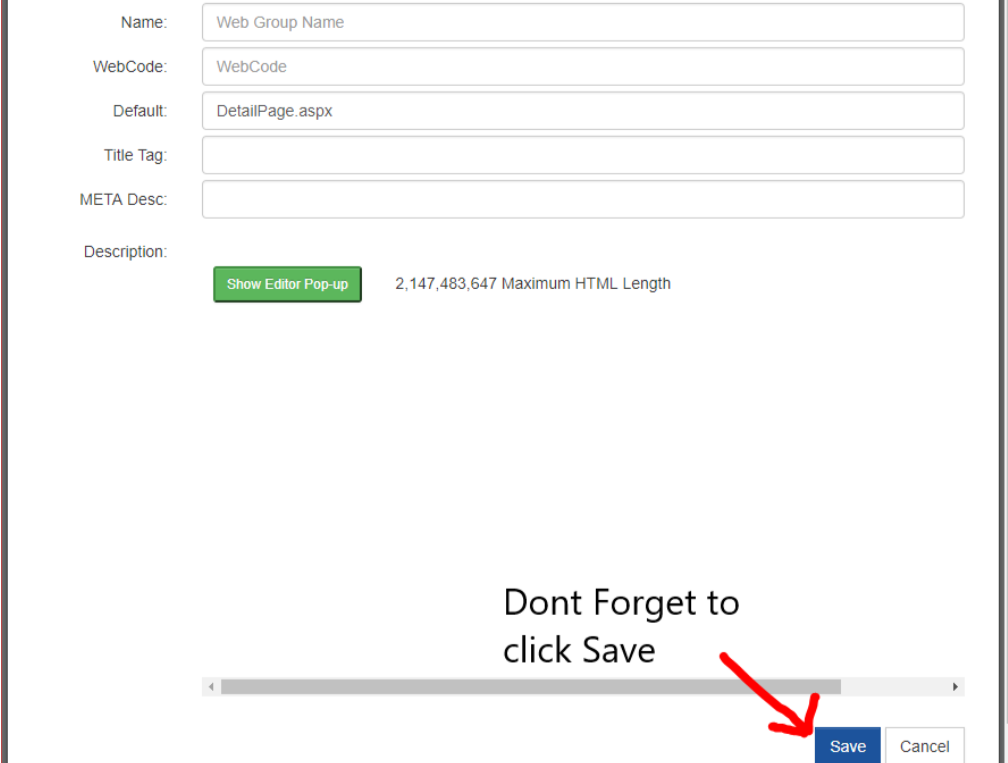
Name: is the name of web group you are creating or editing. The web group name will become part of the title tag unless you overwrite it using the title tag field below. The name can be changed any time without interruption to the functionality of the website. Only the title tag will change.
Webcode: The webcode is the key to adding a link to the web group on your website. The webcode will show in the URL of both the webgroup page and the property detail page. It is limited to 30 characters. Because it will become part of your URL structure, choose your webcodes with care. Best practices for webcodes include:
- Use complete words
- Use keywords or descriptive words to describe the webgroup
- Use hyphens to separate words.
- Do not use underscores
- Do not use spaces
- Do not use special characters such as an apostrophe or exclamation mark.
Examples of good webcodes include: pet-friendly-rentals, oceanfront-rentals, captains-quarters-rentals, asheville-cabin-rentals, etc.
DO NOT CHANGE the webcode from the "All Properties" web group. If you do it will break your site. It must remain set at "all".
Once a webcode is set and there are links to the webgroup pages on your site, you cannot change the webcode without it resulting in a broken link.
Default Page: Do not change this unless specifically told to do so by VRM. This is the name of the page that contains the code for the layout of your individual property detail page. Every website comes with the default page set as DetailPage.aspx If you have a desire or need for different properties to have a unique layout, you can ask to have a separate page designed with a new name. You should leave this as is unless you have requested a unique layout. If request a new layout and change this after properties have been added, this will become the new default for any new properties assigned but WILL NOT re-assign the new page to properties that were already in the web group. You can assign the new page to each property on the property detail level. (See figure 1-4)
TITLE TAG: This is the title tag for this web group. Entering anything in this field will overwrite the dynamic title tag that comes with the website
META DESC. This is the meta description for the web group page.
Description: The description will appear on the website on the web group page. Best SEO Practices for entering description include a Headline and make it a "header 1" from the WYSIWYG editor. Enter a short description about the web group. Use good keywords without overdoing it. Make each web group description unique.